Help Center
Purchase
Making a Purchase
Shop with confidence
Whether you’re shopping or selling, your confidence is important to us. Our team works hard to make sure transactions are safe, secure, and fair for both buyers and sellers.
This guide should answer any questions you have about payments.
Buying an item
Found something you love? Tap “Buy now” to make it yours or “Add to cart” if you want to keep shopping. Once you are ready to checkout, just follow the prompts from there to fill out your billing and shipping information.
If you’re looking for a better deal, tap “Make an offer” and let the seller know what price you’re willing to pay. Once you make an offer, the seller has 24 hours to accept, decline, or make a counteroffer.
All offers and counteroffers are binding. You’ll be charged as soon as an offer is accepted. If you need to cancel the offer, message the seller to let them know you changed your mind. If the seller already accepted the offer, you can ask them to cancel the transaction.
Once your purchase is complete, you’ll get an emailed receipt. It will include the original listing price, the total amount you paid, and any discounts applied from coupons, credits, or your balance. You can also access your receipt directly from your Order Status page.
Mercari will hold your payment for 3 days so you can rate the seller. If it’s been longer than 3 days since confirmed delivery, we’ll auto rate the transaction for you. Once the transaction is rated, the seller will get paid and the transaction will be complete. Make sure to reach out with any issues before rating a transaction.
Why can I only make an offer on an item, not “Add to cart” and/or “Buy now?”
If a sale will cause the seller to exceed the $600 gross sales threshold for 1099-K reporting requirements and the seller hasn’t submitted a verified W-9, the item will not be available to “Add to cart” and/or “Buy now.” In this case, the item will only have an option to make an offer. Once the seller has submitted a verified W-9, the offer and/or sale on the item can proceed as usual. If the seller does not submit their verified W-9 within the 24 hour offer window and accept the offer, the offer simply expires as usual. You can make another offer to the seller once the initial offer expires.
Sales tax on Mercari
Mercari collects, reports, and remits sales tax for our sellers for all required states. The tax rate applied to your order will be the combined state and any applicable county, city, or other local rate of the delivery address.
If you live in a state that doesn’t impose sales tax, you may still see tax on your order if shipped to another state that does impose a sales tax. For more information on sales tax, check out our Sales Tax Policy.
Accepted payment methods
We accept all major credit cards, PayPal and Apple Pay. You can also pay for all or part of your purchase with Mercari credit or by using your Mercari balance.
Paying with a credit or debit card
To pay with your credit card, you’ll need to enter your credit card number, expiration date, and security code (CVV number). We may ask you to verify your card by making two temporary authorizations on it (up to $2 each). These appear on your financial statement as “pending”, and will automatically expire after 24 hours.
We’ll ask you to enter the amounts from your statement on the Verify Card screen. If the amounts match, you can complete your purchase.
Verify your payment by going to My Payment > Verify.
Keep in mind that you can only add a credit card to one Mercari account.
Paying with credits or balance
You can apply your Mercari credits and/or balance to your purchase from the checkout screen.
Credits
Your available Mercari credits are automatically applied to the purchases you make. Leftover credits will stay in your account and can be put toward your next purchase.
Keep in mind that credits expire 90 days after you get them, so make sure to use them before they’re gone. You can view your available credits and their expiration dates at any time under Settings > Credits.
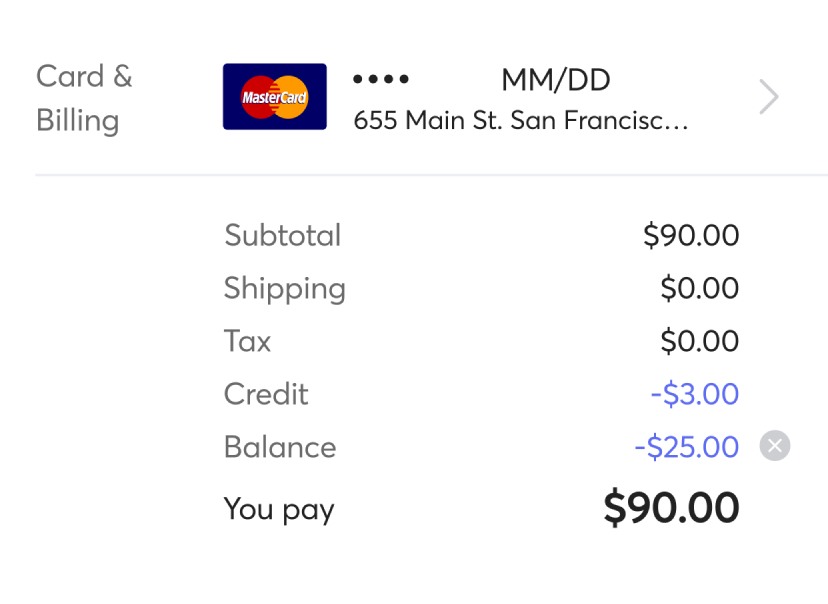
Balance
If you want to pay with your balance, tap “Apply” on the checkout screen and enter the balance amount you’d like to use.
Once you’re all set, tap “Apply” to update the checkout total.
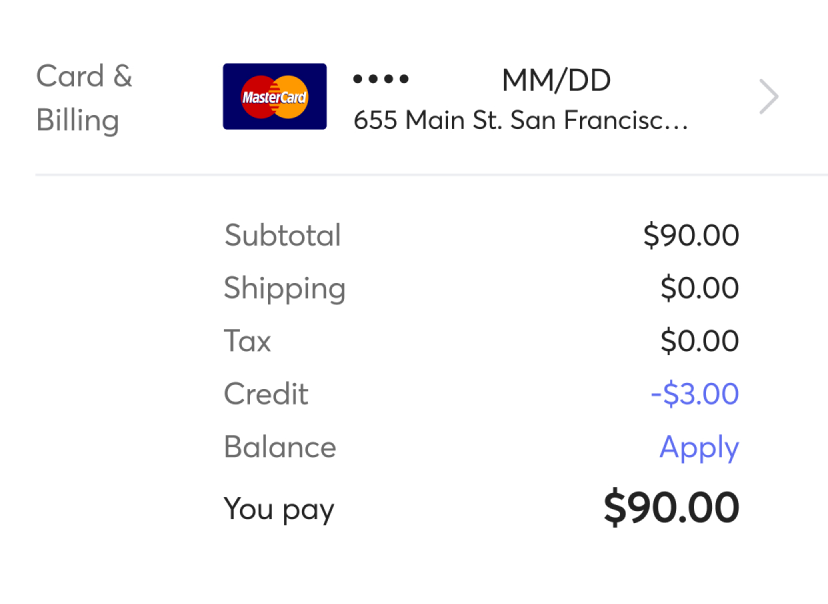
Paying with a prepaid debit card
In order to pay with a prepaid debit card, you’ll need to register a billing address for the card. To set one up, contact the card provider or visit their website. Once the billing address has been registered, you can use this payment address when you add the card to your account.
If the prepaid card provider can’t register an address, you won’t be able to use the card on Mercari.
Be sure to hold on to your prepaid card until the transaction completes. If you need to get a refund, it will be sent back to the card you used at checkout.
Paying with PayPal and Apple Pay
We also accept PayPal and Apple Pay. You can set them up during checkout or at any time under Settings. Make sure your billing address is up-to-date in your Apple Wallet for Apple Pay to work.
During checkout
Tap “Card & Billing” then “Connect with PayPal” or “Set up Apple Pay”.
Enter your PayPal or Apple Pay account information and agree to the Terms of Service.
Proceed with your checkout.
From your profile
Go to Profile > Settings > My Payments.
Tap “Connect with PayPal” or “Set up Apple Pay” and agree to the Terms of Service.
Enter your PayPal or Apple Pay account information.
Note: Refunds for PayPal transactions need to be requested within 45 days of purchase.
Changing payment information
You can add or change payment information from your profile or while you’re checking out.
During checkout
Tap “Card & Billing” to edit your payment option.
If you want to apply your balance during checkout, tap the blue “Apply” button above the total.
From your profile
Go to Profile > Settings > My payment methods.
From this page you can add, edit, or delete credit card options as well as set up PayPal or Apple Pay. You can add up to 5 credit or debit cards.
Keep in mind your payment method can’t be changed after a purchase is made.